Developer Guide
- Acknowledgements
- Setting up, getting started
- Design
- Implementation
- Documentation, logging, testing, configuration, dev-ops
- Appendix: Requirements
-
Appendix: Planned Enhancements
- 1. UserInterface: Inconsistent / jittery resizing behaviour in contact card
- 2. UserInterface: Unicode not consistent on all OS
- 3. Command Syntax Highlighter: Is not consistent with parser.
- 4. Editing orgID collapses
TitlePane - 5.
findbyCommand: Does not validate input fields - 6. Adding / Modifying / Deleting a contact resets any filtered view
- 7. UserInterface:
toggle-expandcommand - 8. Authentication: No password reset, password recovery
- Appendix: Instructions for manual testing
- Appendix: Effort
Acknowledgements
External Libraries
- RichTextFX: Used to create the command box with live syntax highlighting
AI / Code Completion Tools
- GitHub Copilot: Used for code completions within IDE during development.
Creating Resizable Graphics Section in TitledPane
- Stack Overflow: JavaFX 2 TitledPane graphics expansion to full size
- Stack Overflow: Display Sales information in TreeTableView
Reference Material
Setting up, getting started
Refer to the guide Setting up and getting started.
Design
.puml files used to create diagrams in this document docs/diagrams folder. Refer to the
PlantUML Tutorial at se-edu/guides to learn how to create
and edit diagrams.
Architecture
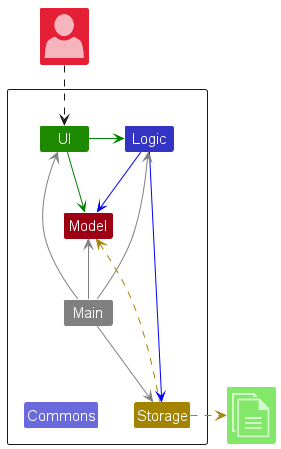
The Architecture Diagram given above explains the high-level design of the App.
Given below is a quick overview of main components and how they interact with each other.
Main components of the architecture
Main (consisting of
classes Main
and MainApp is
in charge of the app launch and shut down.
- At app launch, it initializes the other components in the correct sequence, and connects them up with each other.
- At shut down, it shuts down the other components and invokes cleanup methods where necessary.
The bulk of the app’s work is done by the following four components:
-
UI: The UI of the App. -
Logic: The command executor. -
Model: Holds the data of the App in memory. -
Storage: Reads data from, and writes data to, the hard disk.
Commons represents a collection of classes used by multiple other components.
How the architecture components interact with each other
The Sequence Diagram below shows how the components interact with each other for the scenario where the user issues
the command delete 1.
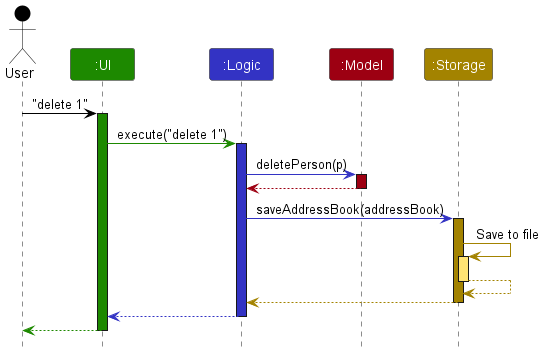
Each of the four main components (also shown in the diagram above),
- defines its API in an
interfacewith the same name as the Component. - implements its functionality using a concrete
{Component Name}Managerclass (which follows the corresponding APIinterfacementioned in the previous point.
For example, the Logic component defines its API in the Logic.java interface and implements its functionality using
the LogicManager.java class which follows the Logic interface. Other components interact with a given component
through its interface rather than the concrete class (reason: to prevent outside component’s being coupled to the
implementation of a component), as illustrated in the (partial) class diagram below.
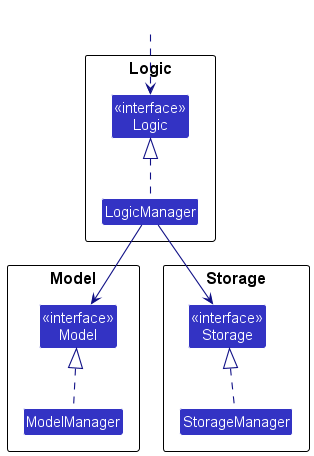
The sections below give more details of each component.
UI component
The API of this component is specified
in Ui.java
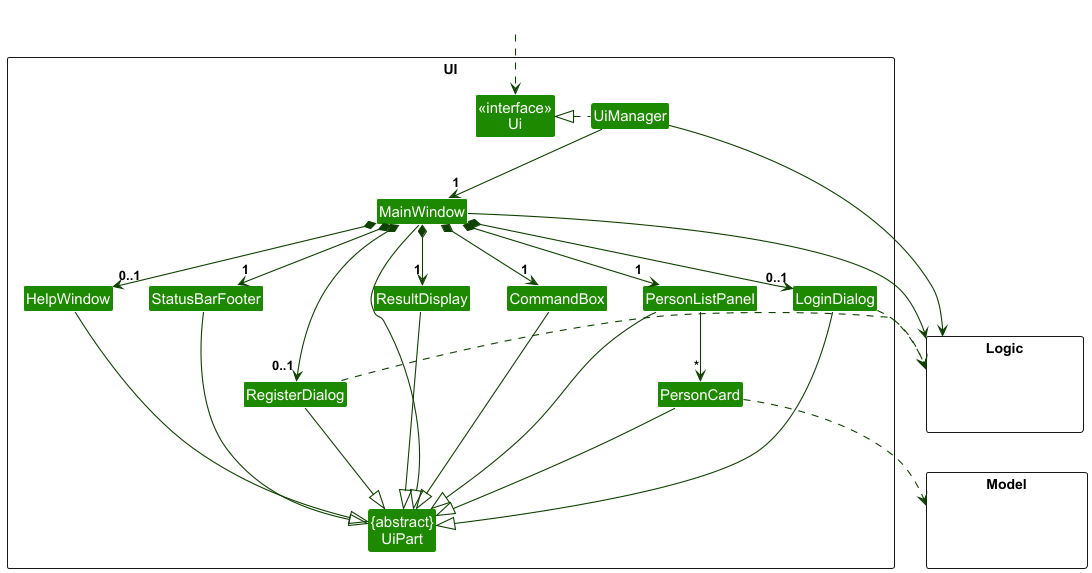
The UI consists of a MainWindow that is made up of parts
e.g.CommandBox, ResultDisplay, PersonListPanel, StatusBarFooter etc. All these, including the MainWindow,
inherit from the abstract UiPart class which captures the commonalities between classes that represent parts of the
visible GUI.
The UI component uses the JavaFx UI framework. The layout of these UI parts are defined in matching .fxml files that
are in the src/main/resources/view folder. For example, the layout of
the
MainWindow
is specified
in MainWindow.fxml
The UI component,
- executes user commands using the
Logiccomponent. - listens for changes to
Modeldata so that the UI can be updated with the modified data. - keeps a reference to the
Logiccomponent, because theUIrelies on theLogicto execute commands. - depends on some classes in the
Modelcomponent, as it displaysPersonobject residing in theModel.
Logic component
API :
Logic.java
Here’s a (partial) class diagram of the Logic component:
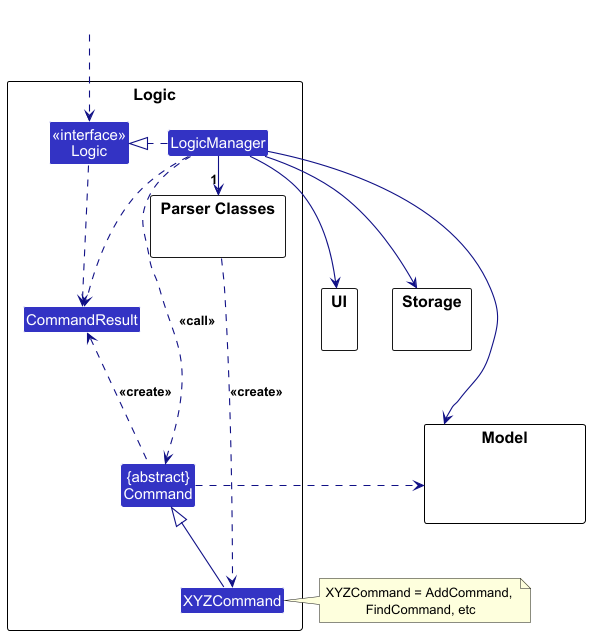
Here’s another (partial) class diagram of the Logic component
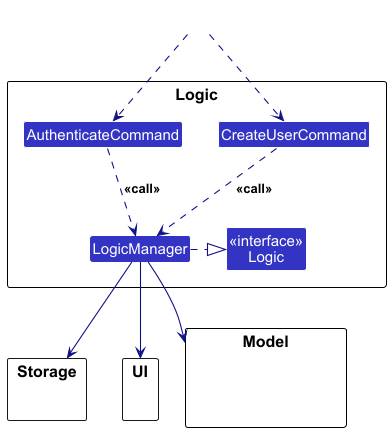
This class diagram illustrates the part of the Logic component that handles register and login.
The sequence diagram below illustrates the interactions within the Logic component, taking execute("delete 1") API
call as an example.
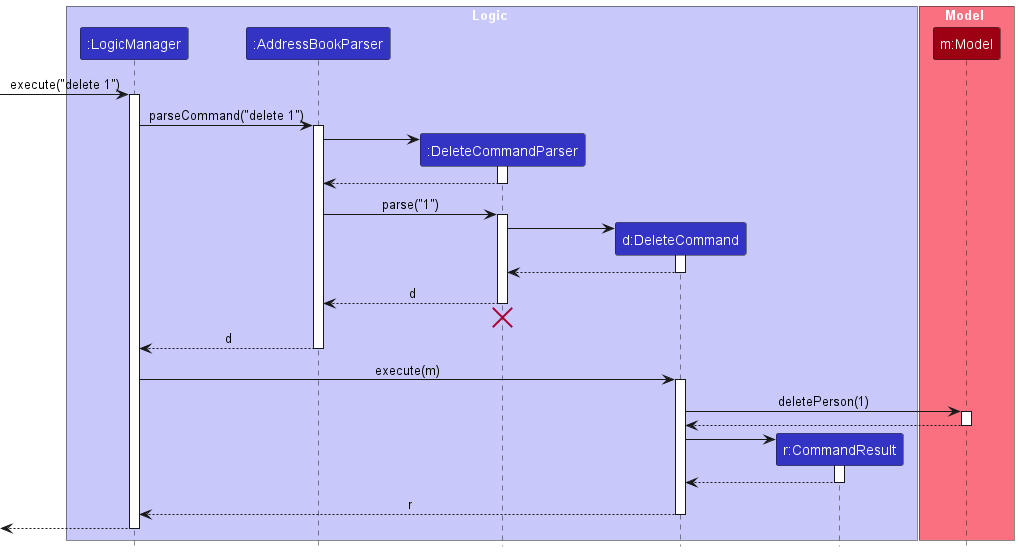
DeleteCommandParser should end at the destroy marker (X) but due to a limitation of PlantUML, the lifeline continues till the end of diagram.
How the Logic component works:
- When
Logicis called upon to execute a command, it is passed to anAddressBookParserobject which in turn creates a parser that matches the command (e.g.,DeleteCommandParser) and uses it to parse the command. - This results in a
Commandobject (more precisely, an object of one of its subclasses e.g.,DeleteCommand) which is executed by theLogicManager. - The command can communicate with the
Modelwhen it is executed (e.g. to delete a person).
Note that although this is shown as a single step in the diagram above (for simplicity), in the code it can take several interactions (between the command object and theModel) to achieve. - The result of the command execution is encapsulated as a
CommandResultobject which is returned back fromLogic.
Here are the other classes in Logic (omitted from the class diagram above) that are used for parsing a user command:
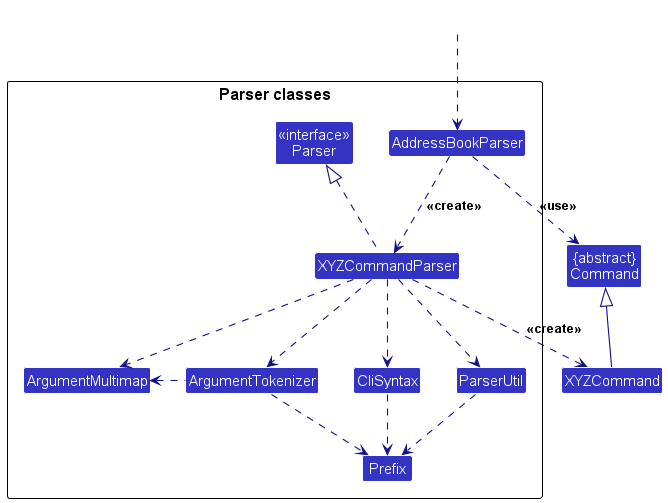
How the parsing works:
- When called upon to parse a user command, the
AddressBookParserclass creates anXYZCommandParser(XYZis a placeholder for the specific command name e.g.,AddCommandParser) which uses the other classes shown above to parse the user command and create aXYZCommandobject (e.g.,AddCommand) which theAddressBookParserreturns back as aCommandobject. - All
XYZCommandParserclasses (e.g.,AddCommandParser,DeleteCommandParser, …) inherit from theParserinterface so that they can be treated similarly where possible e.g, during testing.
Model component
API :
Model.java
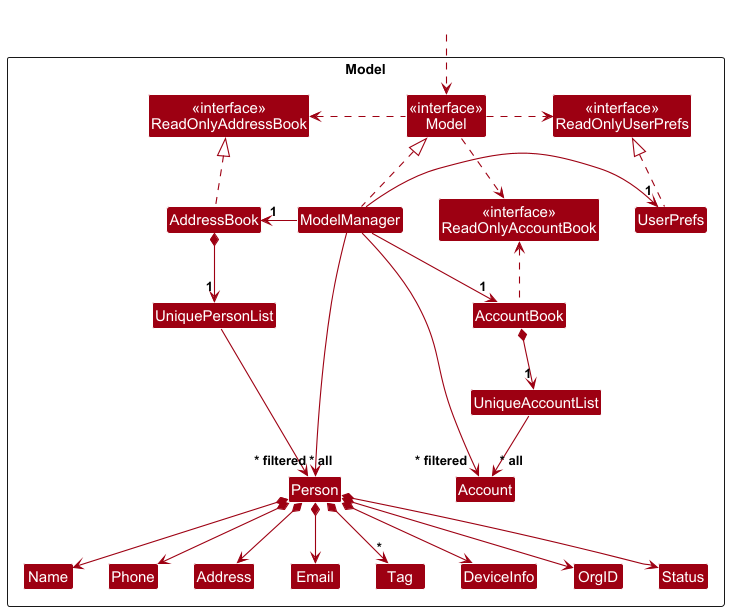
The Model component,
- stores the address book data i.e., all
Personobjects (which are contained in aUniquePersonListobject). - stores the currently ‘selected’
Personobjects (e.g., results of a search query) as a separate filtered list which is exposed to outsiders as an unmodifiableObservableList<Person>that can be ‘observed’ e.g. the UI can be bound to this list so that the UI automatically updates when the data in the list change. - stores a
UserPrefobject that represents the user’s preferences. This is exposed to the outside as aReadOnlyUserPrefobjects. - does not depend on any of the other three components (as the
Modelrepresents data entities of the domain, they should make sense on their own without depending on other components)
Tag list in the AddressBook, which Person references. This allows AddressBook to only require one Tag object per unique tag, instead of each Person needing their own Tag objects.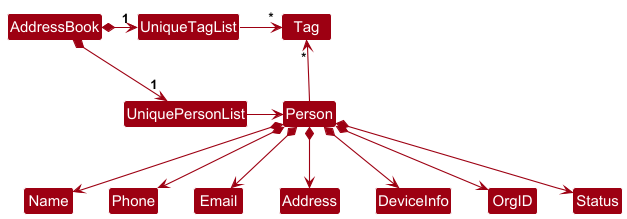
Storage component
API :
Storage.java
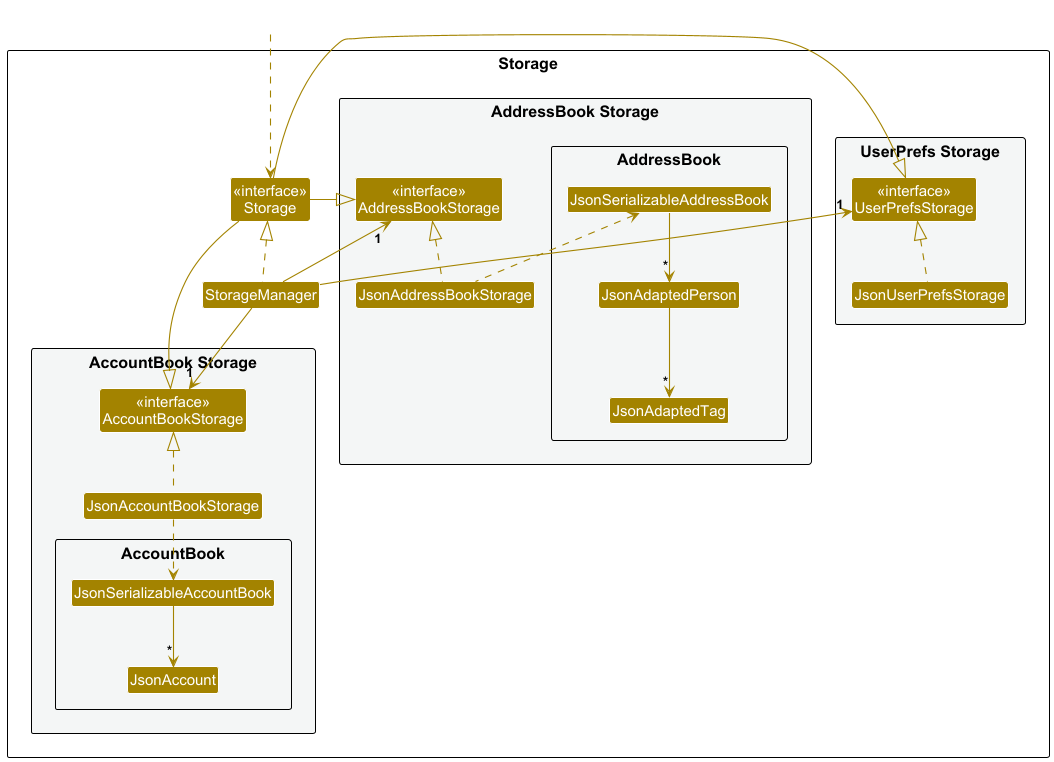
The Storage component,
- saves and reads both address book data, account book data and user preference data in JSON format.
- inherits from
AddressBookStorage,AccountBookStorageandUserPrefStorage. - depends on some classes in the
Modelcomponent as it needs to save/retrieve objects part ofModel.
Common classes
Classes used by multiple components are in the seedu.address.commons package.
There are two parts to the commons:
-
commons.core- classes essentially to functionality of app
-
Config.java,GuiSettingsetc
-
commons.util- classes used to add additional functionality
-
FileUtil.java: For reading file paths. -
HashingUtil.java: For providing hashing functionality. -
ConfigUtil.java: For reading and saving user configurations.
Implementation
Here are some example features implemented in DeskFlow.
Login feature
The login feature is done through the LoginDialog and AuthenticateCommand. Logic checks if user exists and if so
allows the LoginDialog to appear.
On entering valid credentials, an AuthenticateCommand is created and calls Logic#LogUserIn() to provide user with
the elevated privileges.
The following sequence is illustrated below
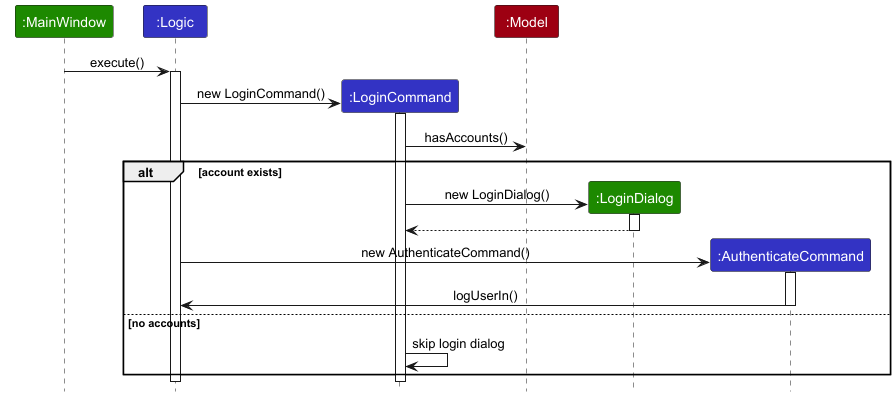
Register feature
The register feature is done similarly through the RegisterDialog and CreateUserCommand. Logic first creates a
RegisterCommand that
checks Model if a user is already registered, and if so throws an error which prevents registering of multiple
accounts.
If no user has been registered, the RegisterDialog will be constructed to create a new user.
The sequence for the register feature is shown below.
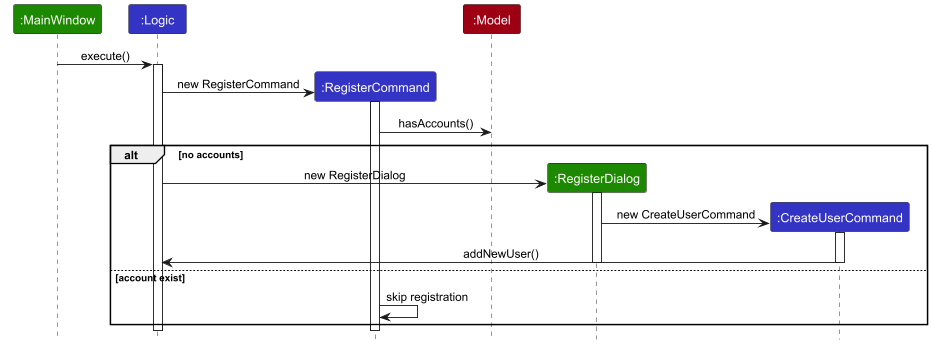
Import feature
The import feature is facilitated by the existing StorageManager. It uses the Storage#readAddressBook() method to
read from the file location provided.
It then replaces the existing address book using Model#setAddressBook(). Given below is the sequence diagram showing
approximately how the AddressBook is updated.
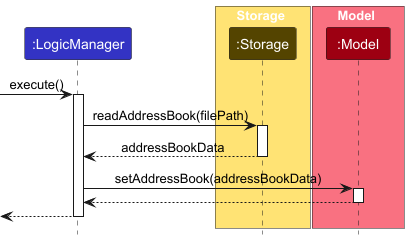
Documentation, logging, testing, configuration, dev-ops
Appendix: Requirements
Product scope
Target user profile:
- has a need to manage a significant number of organisation members
- prefer desktop apps over other types
- can type fast
- prefers typing to mouse interactions
- is reasonably comfortable using CLI apps
Value proposition: manage organisation members faster than a typical mouse/GUI driven app
User stories
Priorities: MVP (need to have) - * * * * High (must have) - * * *, Medium (nice to have) - * *, Low (unlikely to
have) - *
| Priority | As a … | I want to … | So that I can… |
|---|---|---|---|
* * * |
Administrator | update contact information | if a contact’s data changes, I can update their corresponding data to reflect it |
* |
Administrator | see a history of activity and changes made by each user of the platform | I can easily identify erroneous actions from users, and rectify them if necessary |
* |
Administrator | set the application to save data in an encrypted, password protected state | i can store sensitive or private information while protecting clients’ data. |
* |
Administrator | scan or upload an image of a contact document, and have it automatically add as a contact | I can avoid wasting time and minimize errors associated with manually entering data |
* * |
Administrator | archive contacts | I can store data about previous organization members, while keeping it separate in search |
* * |
Administrator | add new organization members with similar data (names, etc.) while being able to manage duplicates by differentiating through orgIDs | I can ensure that we can cater for users with the same name which is a likely occurrence |
* * |
Administrator | add validation for organization specific fields such as orgID and email | I can reduce the possibility of adding erroneous or invalid contact information |
* * |
Administrator | import contact information to the DeskFlow in batches such as in CSV | I can easily import data from other organisations services, making migration to the DeskFlow software easier for a large enterprise. |
* * |
Administrator | store, or export contact information to the DeskFlow in batches such as in CSV | I can easily use the DeskFlow data with other services, teams, or analysis I might find necessary. |
* * * * |
Administrator | add contacts | I can create records for new organization members |
* * * * |
Administrator | delete contacts | I can remove unnecessary contacts |
* * * |
All Users | type my password without worrying about others seeing it | my password is secure |
* |
All Users | undo important commands like additions, deletions, updates, and status changes | I can have room for error if I were to make a mistake |
* |
All Users | get live syntax highlighting, to visually know while I type that my command format is valid | can reduce errors when typing lengthy commands. |
* * * * |
All Users | login and logout of my user profile | I can ensure the device and data is safe when I am away from it. |
* * * * |
Any User | list out all user information | I can see all information at a glance, and search for it |
* |
Experienced User | use tab completions when typing commands or their corresponding arguments | I can speed up my workflow and avoid typing out lengthy names fully. This will also reduce the chances of giving the program invalid input. |
* |
Experienced User | generate automated documents for invoices, service events, etc. | minimize time spent and minimize errors made when performing administrative tasks such as this. |
* * * |
New User | easily access a help message or see a list of all available commands, and their descriptions | I can learn to use the app quickly and independently, without requiring additional training. |
* |
New User | go through a quick tutorial to familiarize myself with the interface | I can independently learn without needing training from another user |
Use cases
(For all use cases below, the System is DeskFlow and the Actor is the user, unless specified otherwise)
Use case: UC1 - Delete a member
MSS
- User requests to list organisation members.
- DeskFlow shows a list of organisation members.
- User requests to delete a specific member in the list.
-
DeskFlow deletes the member.
Use case ends.
Extensions
-
2a. The list is empty.
Use case ends.
-
3a. The given index is invalid.
-
3a1. DeskFlow shows an error message.
Use case resumes at step 2.
-
Use case: UC2 - Add a member
MSS
- User requests to add a member in the list with corresponding details.
- DeskFlow adds the member.
- User requests to list organisation members.
-
DeskFlow shows a list of organisation members including the newly added member.
Use case ends.
Extensions
-
1a. DeskFlow detects error in given format.
-
1a1. DeskFlow shows an error message with the valid format.
Use case resumes at step 1.
-
-
4a. The listed member added is incorrect.
- 4a1 User performs a deletion (UC1).
-
4a2 DeskFlow deletes incorrect member.
Use case resumes at step 1.
Use case: UC3 - Search for a member
MSS
- User requests to search for an existing member.
-
DeskFlow shows a list of related members.
Use case ends.
Extensions
-
1a. DeskFlow detects error in given format.
-
1a1. DeskFlow shows an error message with the valid format.
Use case resumes at step 1.
-
-
2a. The list is empty.
-
2a1. User retries with new search term.
Use case resumes at step 2.
-
Use case: UC4 - Login to DeskFlow
MSS
- User requests login.
- DeskFlow shows the login page.
- User submits credentials.
-
DeskFlow provides privileges to User.
Use case ends.
Extensions
-
1a. User has not registered an account.
- 1a1. DeskFlow shows a not registered error.
-
1a2. User registers an account (UC5)
Use case resumes at step 1.
-
3a. DeskFlow detects error in given format.
-
3a1. DeskFlow shows an invalid input error.
Use case resumes at step 3.
-
-
3b. DeskFlow detects wrong credentials.
-
3b1. DeskFlow shows an invalid credentials error.
Use case resumes at step 3.
-
Use case: UC5 - Register an account
MSS
- User requests to register a new account.
- DeskFlow shows the register page.
- User submits credentials.
-
DeskFlow stores User’s login details.
Use case ends.
Extensions
-
1a. User has already registered an account.
-
1a1. DeskFlow shows an invalid registration error.
Use case ends.
-
-
3a. DeskFlow detects error in given format.
-
3a1. DeskFlow shows an invalid format error.
Use case resumes at step 3.
-
Use case: UC6 - Filtering members
MSS
- User requests for members with common items.
-
DeskFlow shows a list of related members with the required item.
Use case ends.
Extensions
-
1a. DeskFlow detects error in given format.
-
1a1. DeskFlow shows an invalid credentials error.
Use case resumes at step 1.
-
-
1b. DeskFlow finds no members.
-
1b1. DeskFlow displays an empty list.
Use case resumes at step 1.
-
Use case: UC7 - Logout of DeskFlow
MSS
- User requests to logout.
-
DeskFlow removes hides data and removes user privileges.
Use case ends.
Extensions
-
1a. DeskFlow detects error in given format.
-
1a1. DeskFlow shows an invalid input error.
Use case resumes at step 1.
-
Non-Functional Requirements
- Should work on any mainstream OS as long as it has Java
17or above installed. - Should be able to hold up to 10 000 persons without a noticeable sluggishness in performance for typical usage.
- A user with above average typing speed for regular English text (i.e. not code, not system admin commands) should be able to accomplish most of the tasks faster using commands than using the mouse.
- Should not take more than 10 seconds to load at any stage of using DeskFlow.
- Should have contrasting colors that improve readability.
- Should display data in clear tabular format.
- Should require minimal dependencies to ensure easy installation in restricted environments.
- Should work on both local machines and remote SSH sessions.
- Should be able to recover from crashes without data loss.
- Should be in compliance with relevant data standards and protection policies.
- Should work without connection to the internet.
- Should be able to minimize user mistakes and allow user rectification.
Glossary
- MSS: Main Scenario Success
- MVP: Features that are must-haves for DeskFlow
- Users: Users of the DeskFlow application
- Administrator: Person with authority with the ability to add or remove users, change permissions, change data directly
- Organization Member: Members of the organization are the contacts that are managed within the DeskFlow
- orgID: Unique staff identifier given to all employees
- Natural Language: Natural language in searching refers to using human-like, conversational queries instead of keyword-based searches to find information. (i.e. “best smartphones 2024” and “what are the best smartphones in 2024” )
- Devices: The laptop / device that each organization member possesses. E.g. Some users may have systems such as a MacBook, ThinkPad, etc.
- CSV: CSV (comma-separated values) is a plain text file format that stores data in a table. CSVs are commonly used to store spreadsheets and databases.
- Tabular Format: Tabular format refers to data or information that is organized in a table format, typically using rows and columns. This structure makes it easier to read, analyze, and process data systematically.
- Mainstream OS: Windows, Linux, Unix, MacOS
- SSH: SSH (Secure Shell) is a cryptographic network protocol that allows secure remote access to another computer over an unsecured network. It is commonly used for remote login, file transfers, and command execution on servers.
- Java: Java is a high-level, object-oriented programming language developed by Sun Microsystems (now owned by Oracle) in 1995. It is designed to be platform-independent, meaning that Java programs can run on any system that has a Java Virtual Machine (JVM).
Appendix: Planned Enhancements
Team Size: 4
1. UserInterface: Inconsistent / jittery resizing behaviour in contact card
We make use of the TitledPane component in JavaFX to create a contact card that can be expanded and collapsed.
However, in order to fit stylized, non-text components in the header, we have had to “hack” it into the graphics
property of the TitledPane, which is not size-responsive. While we have created a function to manually resize the
component, this function is not called instantaneously, or may be suspended on occasion. Some instances where such
behaviour is observed include:
- Quickly resizing width
- Editing fields with vastly different size
- Right-clicking to copy a label / hovering over a label when the tooltip appears
- If the window is left inactive or not in focus for a while
We plan to fix this by no longer using a TitledPane, and instead implementing a custom expandable component from
scratch.
2. UserInterface: Unicode not consistent on all OS
We make use of Unicode characters as icons. However, the manner in which these characters are rendered is not consistent across different devices. In some OS, they may be rendered as a square, or not rendered at all. We plan to address this by setting up a fallback font similar to this implementation
We intend to make use of a patched font from NerdFonts, which supports an extended number of icons. We have already received approval for this change as an external library for this project.
3. Command Syntax Highlighter: Is not consistent with parser.
The command syntax highlighter only distinguishes between commands, prefixes, and arguments. However, the parser may reject commands on a basis such as invalid arguments, repeated or unique prefixes, or invalid authorization for a command, which is not reflected in the syntax highlighter. On the other hand, the syntax highlighter may show a warning for additional whitespace or extra characters, which are ignored by the parser.
This may be confusing to the user if the syntax highlighter shows a command as valid, but the parser rejects it, and the same goes for the opposite.
In order to build a more robust syntax highlighter that is consistent with the parser, we plan to add to a Parser
interface such that should be done at the individual parser level, and not at the ui level as it is now.
4. Editing orgID collapses TitlePane
When the addressbook is modified, the Ui must independently preserve the state of which TitlePane is expanded or
collapsed. We make use of the orgId associated with the contact in each titlePane to uniquely identify the contact
within, and to preserve the expanded or collapsed state. However, when the orgID is changed, this method no longer
works.
To fix this, in the future we will assign each contact TitlePane a unique ID instead of using the orgId. This ID
will remain persistent regardless of the values assigned to the contact.
5. findby Command: Does not validate input fields
Unlike other commands that accept multiple prefixes, the findby command does not validate the values for
each prefix. One reason for this is convenience, since rather than type out the status servicing, the user can simply
type ser.
Unfortunately, this is still limited, since it does not prevent the user from typing an invalid status that will
never match with any contact such as ser1.
Thus, in the future, we will implement an additional validation step that will at least check if the value may be a
partial match based on the constraints of a prefix. Our approach to this would be to add a partial validation
function in addition to the existing validation functions in ParserUtil.java.
6. Adding / Modifying / Deleting a contact resets any filtered view
If a user is currently viewing a filtered list of contacts either through find, findby, or filter-status, and
if they choose to modify the addressbook by adding, modifying, or deleting a contact, the filtered view will be
reset to show all contacts.
The simplest solution to this would be to display a message in the result box to the user, such that the change is not unexpected. Furthermore, it is reasonable to assume that the user may wish to see the changes made as a whole, not to mention that the added contact may not exist within the filter, which is confusing.
However, in the long term, we plan on adding a variable to store and persist the current filtered state within
LogicManager.java, by storing the active Predicate. If the modification were to lie outside of the filtered view,
the filtered view would be reset with a message displayed. Otherwise, the filtered view would be preserved.
7. UserInterface: toggle-expand command
Currently, if a user wishes to expand or collapse all the TitlePane components, they must do so by clicking on the
GUI. However, since DeskFlow is intended to be a CLI-first application, this is not ideal. We wish to expand on
the feature by adding a command to perform the same action.
We plan to implement a toggle-expand command that will allow the user to expand or collapse all the TitlePane
components. This will have to go hand in with fixing the aforementioned fix of storing the state of the
TitlePane as a unique identifier.
8. Authentication: No password reset, password recovery
To satisfy the single user constraints of the project we have locked down DeskFlow to a single user with a fixed set of credentials registered at the start of launch. However, this hinders user experience as user might forget or want to reset their passwords. Currently, the only way is to manually delete the accounts.json stored and register again. Thus, we plan to add functionality for password reset and recovery in a future implementation of DeskFlow.
Appendix: Instructions for manual testing
Given below are instructions to test the app manually.
Launch and shutdown
-
Initial launch
-
Download the jar file and copy into an empty folder.
-
Double-click the jar file Expected: Shows the GUI with a set of sample contacts. The window size may not be optimum.
-
-
Saving window preferences
-
Resize the window to an optimum size. Move the window to a different location. Close the window.
-
Re-launch the app by double-clicking the jar file.
Expected: The most recent window size and location is retained.
-
Deleting a person
-
Deleting a person while all persons are being shown
-
Prerequisites: List all persons using the
listcommand. Multiple persons in the list. -
Test case:
delete 1
Expected: First contact is deleted from the list. Details of the deleted contact shown in the status message. Timestamp in the status bar is updated. -
Test case:
delete 0
Expected: No person is deleted. Error details shown in the status message. Status bar remains the same. -
Other incorrect delete commands to try:
delete,delete x,...(where x is larger than the list size)
Expected: Similar to previous.
-
Saving data
- Dealing with missing/corrupted data files.
- Delete the existing addressbook.json. Expected: Sample data will fill the addressbook.json after login.
Appendix: Effort
Difficulty Level
Moderate to High. The project required integrating diverse functionalities ranging from backend logic (e.g., user login) to UI enhancements. Complexity grew with the interaction between modules and the need to ensure a smooth user experience.
Challenges Faced
- Login Function: This was the hardest part of the implementation due to state handling and logic issues. Ensuring proper validation and maintaining user state across the UI required significant debugging and testing.
- UI Changes: These were the trickiest due to layout constraints, responsiveness, and making the interface intuitive. UI work demanded constant tweaking and iteration, especially when incorporating new fields and functionality without breaking existing layouts.
- Import Function: Required parsing and handling various file types and edge cases, such as missing or malformed data.
- Syntax Highlighting: While not conceptually difficult, integrating it cleanly into the editor added to the workload.
Effort Required
Overall, the project demanded a high level of consistent commitment, development and testing effort over a long period of time. UI work and login functionality consumed the majority of the time, with each requiring deep troubleshooting and design iteration. Coordination between front-end and back-end also required careful attention to avoid regressions.
Achievements
- Successfully integrated a file import feature.
- Added syntax highlighting, improving the user experience for code editing.
- Implemented a functioning (though initially buggy) login feature.
- Enhanced the UI with additional fields and visual improvements.
- Addressed multiple bug cycles and maintained backward compatibility.
- Sense of satisfaction finally being done.
The project overall marks solid progress in both functionality and polish, opening the doors for further improvements.